Table of contents:
Cleaning up your audio is a core part of achieving high-quality recordings. With any kind of audio recording, it’s likely there’ll still be some vocal tics, background noise, or irritating sounds that you want to get rid of. And yes, this is still the case, even if you’re working with the most professional setup.
So, how does cleaning up audio work? And what tools do you need?
In this article, you’ll find a comprehensive guide to audio cleanup and the best platforms to help you integrate this process into your workflow.
TL;DR
- Cleaning audio is a post-production process of optimizing the quality of your recording.
- There are different ways to clean up your audio, ranging from removing background noise to changing the volume of your tracks for more consistency and improving the sound clarity.
- Your audio cleanup process will look different depending on your recording and the type of audio you’re working with.
- Riverside makes audio clean up a natural part of your workflow, with a background noise removal tool available during your recording.
What is audio cleanup?
Audio clean up is the process of optimizing, repairing, and restoring your audio recording. This usually involves minimizing background noise, distortion, echo, reverb, and any other unwanted qualities.
Why does audio clean up matter for your recordings?
No matter how good your content is, very few people if any will listen to something that sounds off. Even if you’re recording a polished video, without crisp audio you’re unlikely to attract listeners.
Background noise and other unwanted sounds in your recording distract from what’s actually important: you or your guest's voice. Audio clean-up is a key part of maximizing the quality of your recordings and your audience’s listening experience. Essentially, audio clean-up makes your content easier to listen to.
How to clean audio recordings: The Basics
There are two things to consider when you’re cleaning up your audio: your specific recording and the tool you’re using.
As we outline in the video below, every recording is different. So the way you ‘clean up’ one track won’t necessarily translate onto a different one.
Secondly, depending on the platform you’re using to edit your audio, you may have access to more or fewer tools than we outline here.
In this section, we’ll walk you through all the basics you need to know about cleaning up your audio.
Compressor & Limiter
Compressors can increase volume or reduce loud sounds. Proceed with caution, though. You don’t want to be overzealous because this can produce distortion in your audio. This can be a useful tool to achieve consistent volume throughout your recording. By using a limiter, you can set an absolute top threshold. This sets a maximum volume for your entire recording.
Expander
An expander increases volume to match the rest of the track. The limiter will work simultaneously to keep the volume below the threshold you set. This should, in theory, achieve a balanced and even volume across your recording.
Background Noise Remover / Noise Gate
Some platforms offer a background noise remover tool or noise gate. These both work to eliminate background noises that are unrelated to the intended audio. A noise gate works by muting a track when the background noise falls below a certain threshold. You may have to play around a bit to achieve a natural sound.
Reverb remover
Some platforms will have a dedicated reverb or ‘reverberation’ remover tool. These help to reduce what are known as ‘audio tails’. An audio tail contains superfluous audio (ie the reverb) that you don’t want to include in your final recording. Removing them clarifies and distills the overall audio-quality.
Clicking and Popping
You may have access to a tool that removes clicking and popping from your audio. Popping is often a result of “plosives” in speech. These arise naturally from sounds such as “p” and “t”. Clicking usually arises when you’re recording with an audio interface if there are issues with your computer or audio driver. Either way, you’ll find various forms of ‘Declickers’ or ‘Depoppers’ across most audio editing platforms.
Equalization
Equalization or EQ adjusts your audio’s frequency volumes to improve the clarity of your recording. Depending on your recording, this could involve reducing or accentuating different levels of frequencies (low, mid or highs) to achieve the optimum sound.
If these terms and ideas are new to you, we also recommend checking out the Riverside video editing glossary to learn more.
Best tools and software for audio clean up
Riverside
Price:
Riverside has four pricing plans:
- Free - $0/month
- Standard - $15/month
- Pro - $24/month
- Business - Get in touch for pricing details
Compatibility: Browser-based so you can use it with any device. Riverside also has a mobile app so that you can record on the go.
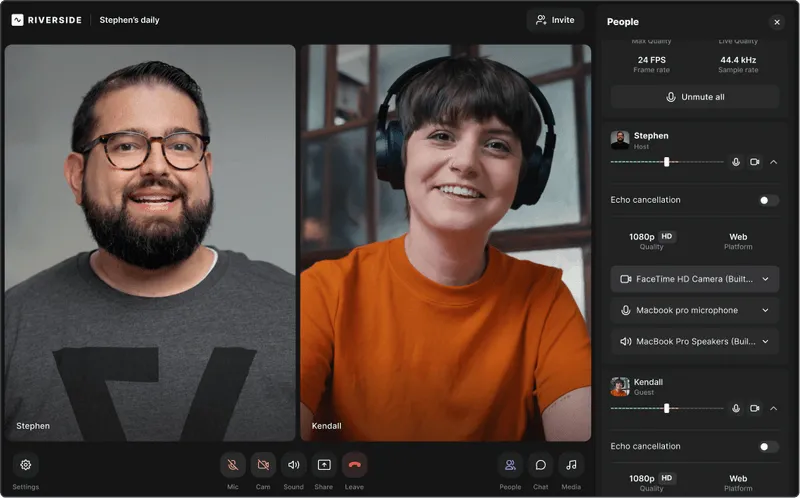
Riverside is a studio-quality audio and video content creation platform. You can easily record remote content with up to 9 guests, and you’ll get separate audio and video tracks for each. You can record in up to 48kHz WAV files, and when you’re done you’ve got an array of automated tools to perfect your audio.
In our AI editor, you can touch up your audio effortlessly using an AI audio enhancer. Remove background noise and normalize your audio levels, or set the pace by removing long silences. We also offer highly accurate AI transcriptions which you can use to trim your recordings With our text-based editor.
Final Cut
Price: $299.99
Compatibility: MacOS

Final Cut Pro is Apple’s professional grade video editing platform. It works seamlessly across Apple computers with sleek workflows and powerful features. If you’re already using this as part of your workflow, it makes sense to use its native audio-clean up tools. Final Cut Pro supports multitrack audio editing and offers features such as Voice Isolation that reduces background noise, Equalization, Hum Removal, and Loudness Improvement. It also integrates well with the dedicated audio editing tool, Logic Pro.
Adobe Audition
Price: Adobe Audition is available for $20.99 per month or as part of the all Creative Cloud Subscription that costs $54.99 per month.
Compatibility: Adobe Audition works on MacOS and Windows.
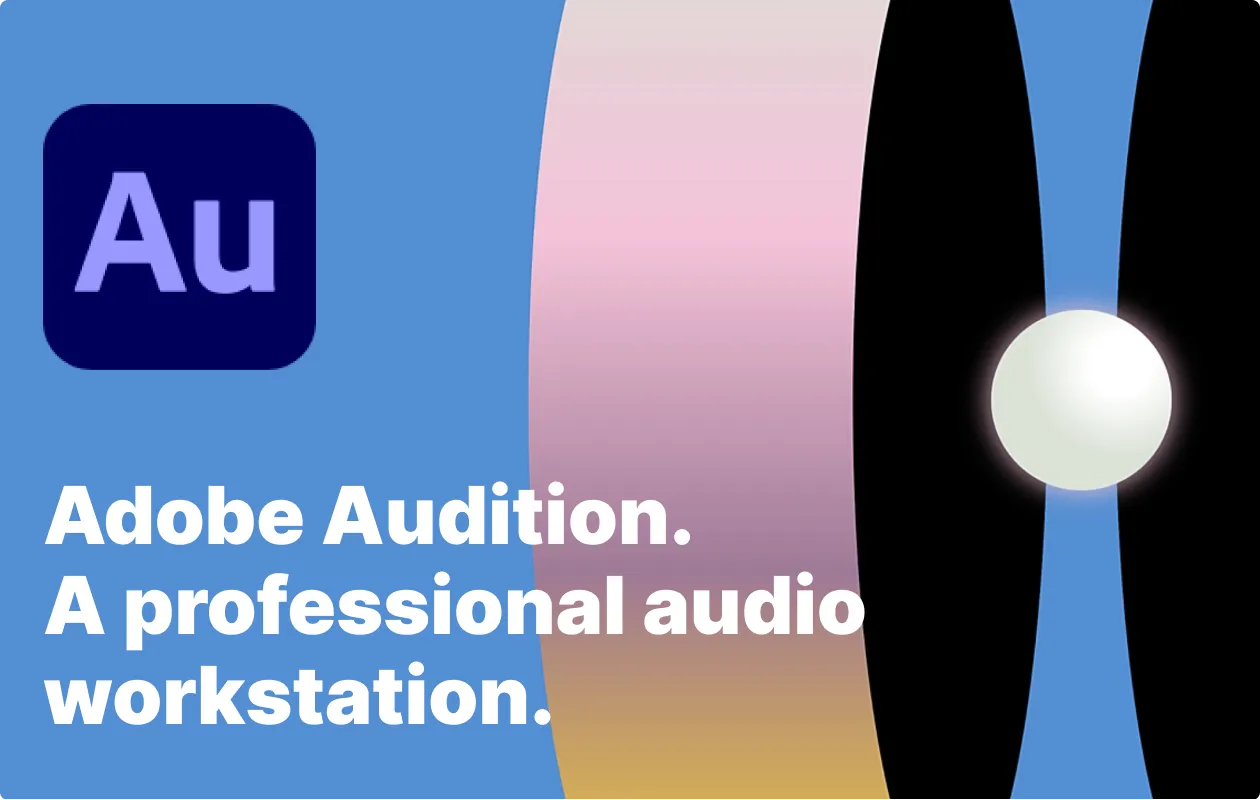
Adobe Audition is a professional audio editing workstation. It’s all about editing, mixing, recording and restoring audio. And it has a whole range of features that help you do just that. You can easily fix audio clipping, remove background noises, minimize echo, and get rid of pops and crackle, for example. Plus, Adobe Audition is part of the Adobe Creative Cloud meaning it integrates seamlessly with other applications in the suite.
Audacity
Price: Free
Compatibility: Audacity works on Mac, Windows, and Linux.
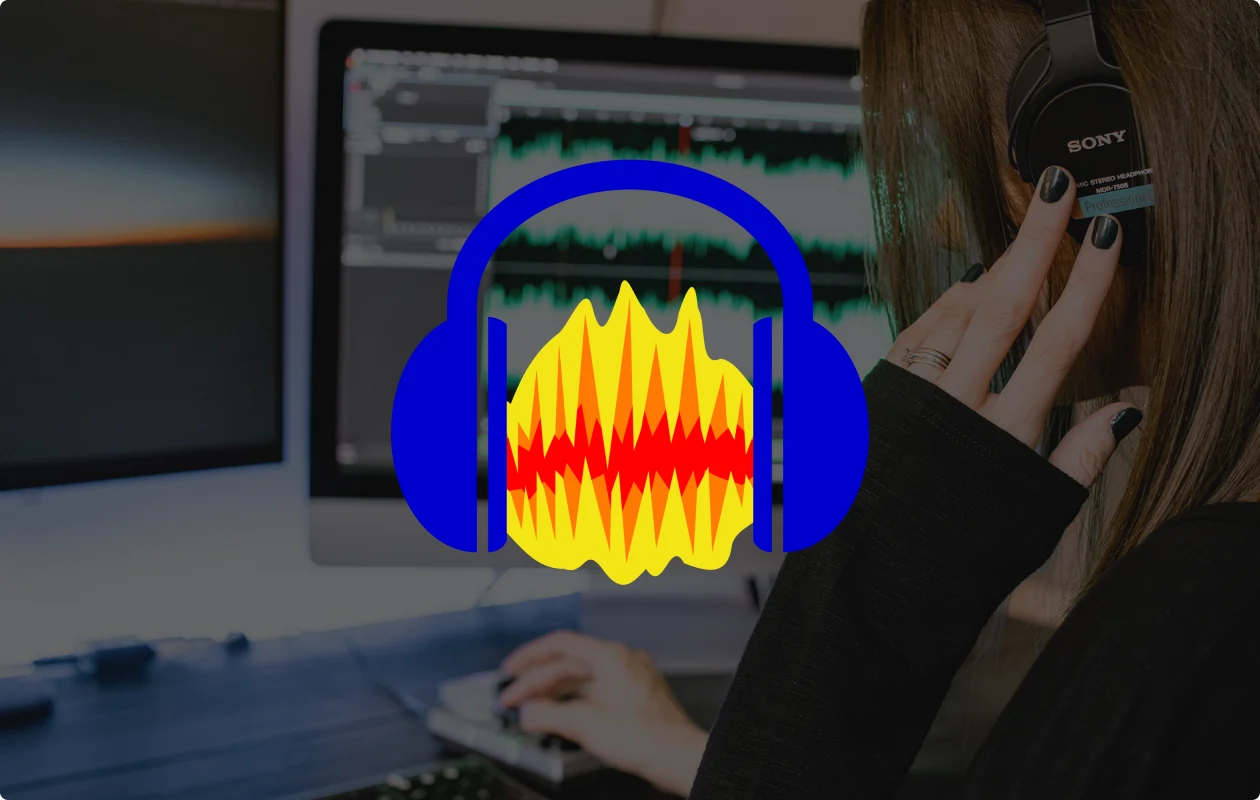
Audacity is a free and open-source audio editing and recording platform. It’s well-known for being a strong, budget-friendly option with a surprising number of great features. You can use the noise reduction, removal, and filter tools to clean up your audio easily. Audacity also has a Noise Gate that automatically mutes any sounds that are quieter than a threshold you set. You can even repair certain segments of your audio by simply overdubbing.
Logic Pro
Price: $199.99
Compatibility: MacOS
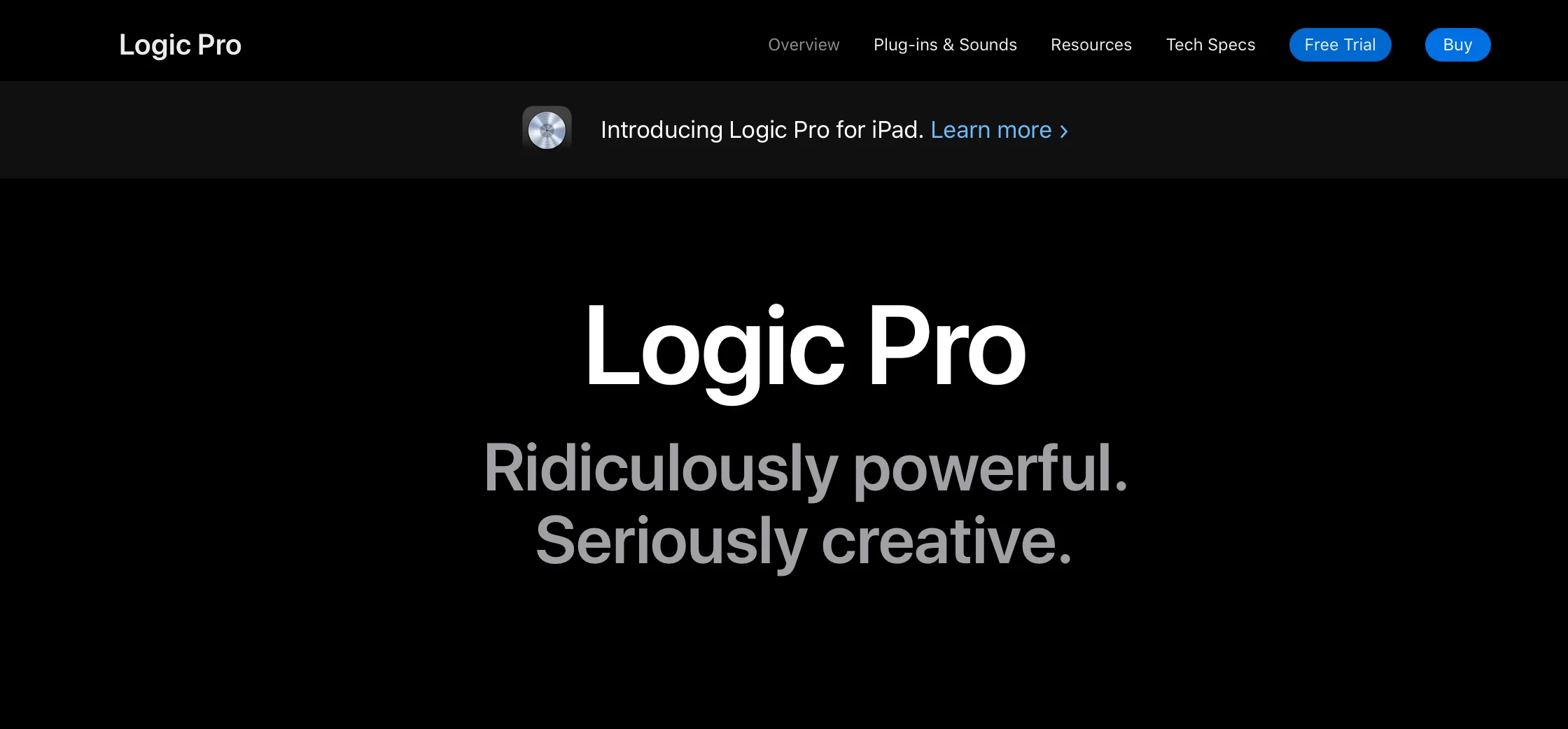
Logic Pro is Apple’s professional music production application. Geared completely towards audio recording and editing, you’ll find an entire suite of varied tools at your disposal. For instance, you can set thresholds to automatically get rid of any irrelevant background noise. You can also download several Logic Pro plugins that help make audio cleanup even easier.
Reaper
Price: Reaper is available for free use for 60 days. After which you need to buy a license. The discounted license is $60 and the commercial license is $225.
Compatibility: Windows, Mac and Linux
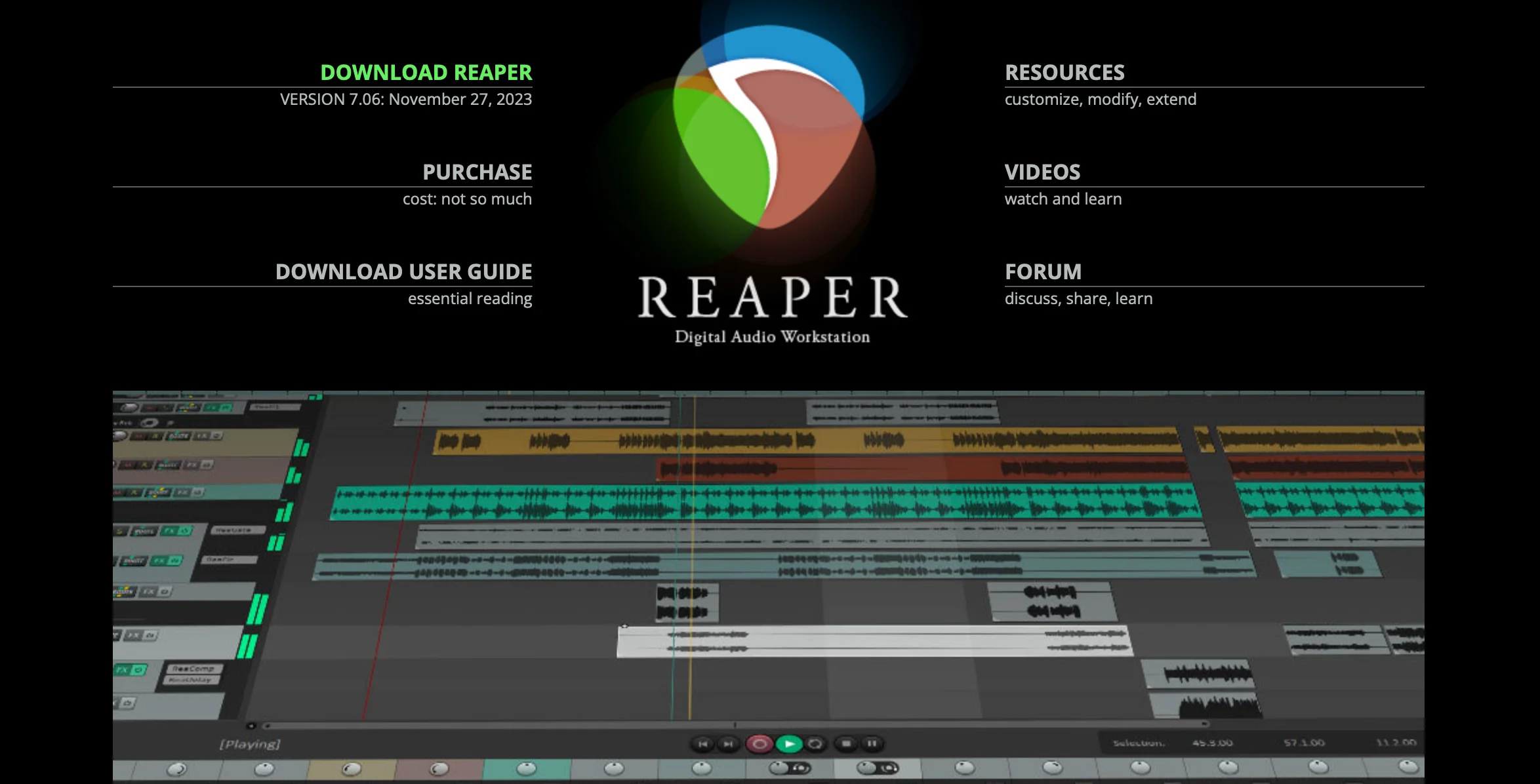
Reaper is a digital audio workstation for both home and professional studios. It supports multichannel audio, and you’ll find everything you need to clean up your audio. For instance, it has EQ, noise reduction, and compression tools.
Cleaning up audio effortlessly with Riverside
As we saw above, Riverside is a sleek, intuitive, and easy-to-use recording and editing platform. Its focus on usability and high-quality production makes it a fail-safe option, no matter what kind of content you’re creating. Let’s take a closer look at the audio clean-up editing and recording features that it offers:
Background noise removal.
You can remove background noise live while recording or straight after in our Editor. If you’re recording, enable our Noise Reduction tool, and this filter affects your live Studio audio and recorded tracks. Alternatively, remove background noise in the Editor when exporting, all at the tap of a button.
Riverside’s Echo cancellation feature
This is particularly useful when you or your guests aren’t using headphones. The echo cancellation tool tool limits echos and protects your audio from feedback signals and audio bleed.
Audio normalization tool
Using this feature, you can balance the audio across your clips to achieve a consistent volume. So even if one of your guests was super loud and another was very quiet, they’ll sound pretty similar in the final recording.
Change your Studio’s Audio Sample Rate
Riverside defaults to recording at 44.1 kHz, but you have the ability to change this to 48kHz if you prefer. This is the best option for professional workflows.
Audio text-based editing
Riverside’s text-based video and audio editor makes editing your audio as easy as editing a text document. Simply make changes to words or phrases in your transcription and Riverside will reflect your changes in the audio.
Silence removal tool
This tool automatically identifies and eliminates unnecessary pauses and silences in your recording. Cutting these out makes for a smoother and less disjointed final recording.
Local recording
Riverside records each participant locally on their own device rather than over the internet. This means that Riverside doesn’t rely on you and your guest’s internet connection to capture the highest-quality audio possible. Instead, even if your wifi isn’t playing ball, Riverside still records the best audio it can.
Separate track recording
Every guest’s audio and video has its own separate track in Riverside. Since Riverside automatically does multitrack recording, you get the control you need and deserve during post-production. This makes your life a whole lot easier because you can edit each person’s track liberally and according to its individual needs without having to worry about upsetting the balance of the whole recording.
FAQs on Audio Clean Up
Is there a way to remove background noise from audio?
Yes there is. Using Riverside, removing background noise becomes a natural part of your workflow. Either enable Background Noise Removal during your recording session or do this retrospectively in the Editor.
Is there an app to clear up audio?
Yes, there are many apps out there for clearing up audio. Some examples include:
- Audition
- Audacity
- GarageBand
But there’s no point adding more apps than necessary to your workflow. If you’re using Riverside, you’ll find a number of audio clean up tools at your disposal within your Riverside studio.
How do I make my audio clear and crisp?
There are a few different aspects to recording clear audio. Here are some tips to keep in mind:
- Make sure you’re using a good-quality microphone with the right cardiod pattern
- Position your microphone correctly and a few inches away from your mouth
- Monitor your audio and avoid audio bleed with headphones
- Record on a high-resolution platform like Riverside














%20(1).webp)
.webp)



